Health snore detection not working on Galaxy Watch 4 is a common issue many Watch 4 users have reported even after updating the snore software.
Samsung included snore detection on the Watch 4 to help Watch 4 users detect snoring while sleeping. Before assuming the snoring detection is not working before confirming if the snore detection feature is enabled on your Watch 4.
To understand whether the snore detection is working or not, it would be helpful to know how this feature works and how to enable it before troubleshooting it.
How Does Snore Detection Work on Galaxy Watch 4?
Your snoring detection feature can work only when pair your Watch 4 with your smartphone and then sync the snore detection feature to Samsung Health app. The significance of syncing it to the Health app is to allow it to detect when you enter the sleeping stage.
Secondly, it is necessary to pair your Galaxy Watch 4 with your phone because the watch detects when you enter the sleeping stage. And, the snoring detection app uses your phone’s microphone to listen to and record snoring rather than your watch’s microphone.
Nonetheless, when pairing your watch with a Samsung smartphone ensure it is using Android version 6.18 or higher with at least 1.5 GB of RAM.
However, how you place your phone matters a lot because it affects the efficiency of your phone’s recording accuracy. Therefore, make sure when you go to bed you place your phone on a flat surface and the phone’s bottom microphone is facing towards the direction of your head.
If you share a bed with others ensure it is facing away from them. Secondly, since snoring detection is a battery-intensive feature, you need to charge your phone so that it can record snoring accurately without breaking.
But don’t use wireless charge, instead use the charging cable.
How to Enable Snoring Detection on Galaxy Watch 4
For snoring detection to work on Watch 4, you must enable it from your phone. To enable it to follow the guide below;
- Step 1: Pair your Galaxy Watch 4 with your phone via Bluetooth.
- Step 2: Before going to bed make sure you wear your watch to detect when you enter the sleeping stage.
- Step 3: Navigate to the Samsung Health on your phone and open it.
- Step 4: Scroll down to the Sleep section and tap the three dots {more button} at the right corner and select Accessories.
- Step 5: Under the accessories confirm if Watch 4 is connected.
- Step 6: Get back to the Snore detection option and swipe the toggle to the right side to turn on the snore detection feature.
- Step 7: Scroll down to select Once or Always and enable the Record audio toggle
- Step 8: Then choose the automatic period you want to delete audio recordings after.
- Step 9: After enabling the snore detection feature, go back to Setting and scroll down to Privacy.
- Step 10: Tap the Permission Manager and then Microphone to allow Samsung Health access to your phone’s microphone while using the snoring detection feature.
- Step 11: Lastly, follow the tips on “How the snoring detection works on Galaxy watch 4” for your phone to record snoring accurately. You are done!
Why Snore Detection Is Not Working on Galaxy Watch 4?
Snore Detection may not work on Galaxy Watch 4 because of the following reasons. They include:
- Failure to enable snore detection on your phone.
- Failure to sync or give microphone permission to Samsung Health app.
- Failure to pair your Watch with your smartphone.
- If you optimize Samsung Health.
- Recording snoring without charging it while sleeping.
- Charging your phone wirelessly.
- Failure to keep your phone near you.
- Facing your phone’s microphone away from your head.
- If your sleeping environment is not quiet.
- Failure to set the heart rate measurement to continuous.
- Failure to enable the Blood oxygen feature during sleeping.
- Setting snore detection to Once, instead of Always.
If you suspect any of the above-mentioned causes makes snore detection not work on your watch, the tips below will help you fix it.
9 Tips to Fix Snore Detection Not Working on Galaxy Watch 4
Enable the Snore Connection Feature on your Phone
Did you know that enabling snore detection from your watch won’t work? Therefore, before using snore detection, ensure you enable it on your phone because it cannot work without your phone’s microphone to record snores.
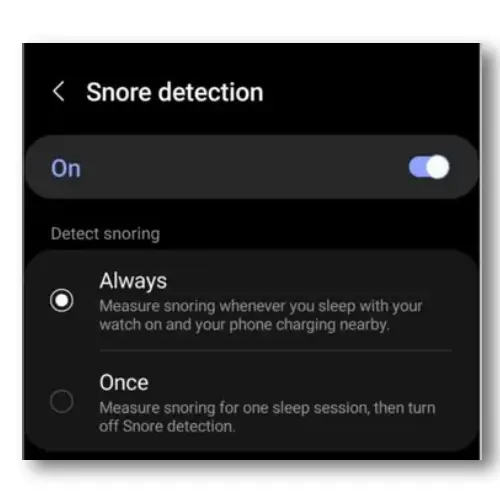
However, it would be helpful to update the software to the latest version because the old version might have some bugs that can cause it not to work effectively.
Pair your Watch with Your Phone
This is crucial because the snoring detection feature is interconnected with your watch and phone. That’s because your watch helps to detect when you enter your sleeping stage while the phone’s microphone{s} records snoring.
Allow your Phone’s Microphone Permission to Health App
Because snore detection depends on your phone’s microphone to record the snoring sounds, ensure you give microphone permission to Samsung Health app to record audio.
Besides, syncing the microphone to Samsung Health will automatically sync snore detection to other apps like Heart Rate Measurement and Blood oxygen which also determines the accuracy of the snoring data.
- To check permissions, Go to Phone’s Settings > Apps > Samsung Health > Permissions. Enable Microphone permissions if disabled.
Ensure Your Sleeping Environment Is Quite-Some
Snore detection cannot work effectively if your sleeping surrounding is noisy or if you share a bed with someone else or pets. This is because it can record multiple snoring sounds thereby interfering with your snoring data analysis.

Therefore, you should try sleeping alone and turn off any devices that produce sound including radio, TV, Fans A/C, etc.
Charge Phone while Sleeping and Avoid Charging Wirelessly
According to many users, they suggest using this feature works effectively while charging it using a cable plugged into a wall outlet rather than wirelessly.
Because snore detection is a battery-intensive app, make sure to charge your phone while sleeping for it to work effectively without breaking.
Set Snore Detection to Always
You may not see snore detection working if you previously set it to detect snore Once while enabling it. Therefore, confirm if the snore detection is set to always. If not, disable the Once toggle and enable the Always toggle. If the set snore detection is set to Always, disable the toggle and then wait for a few seconds and enable the Always toggle.
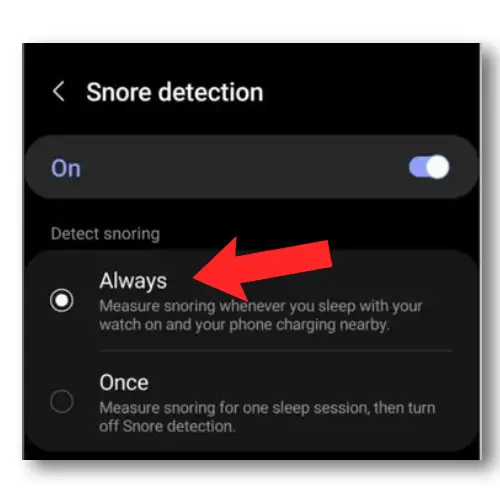
Remove the Samsung Health from Battery Optimization List
Optimizing Samsung Health in the battery optimization list will automatically cause the snore detection not to work on Watch 4 because it will doze off or go into sleep mode.
If you find it in the battery optimization list add it to the Do Not Optimize app list to enable and keep running in the background.
Place Your Phone Nearby while Mic Facing toward your Head
Because the accuracy of your phone’s microphone is enhanced by distance, you should, therefore; ensure your phone is near you and its microphone is facing towards your head while sleeping. The further you place your phone, the phone will have trouble hearing and recording your snoring sound.
Set HRM to Continuous and Enable Blood Oxygen
These features may not have a direct impact on snore detection but are vital in providing accurate snoring data and analysis.
For instance, the Heart Rate Measurement helps to determine the actual time you enter the sleeping stage, and then it starts to track your sleep and snoring sounds. While turning on the Blood oxygen will help to determine if you are at rest or not.
Explore More On Galaxy Watch 4




