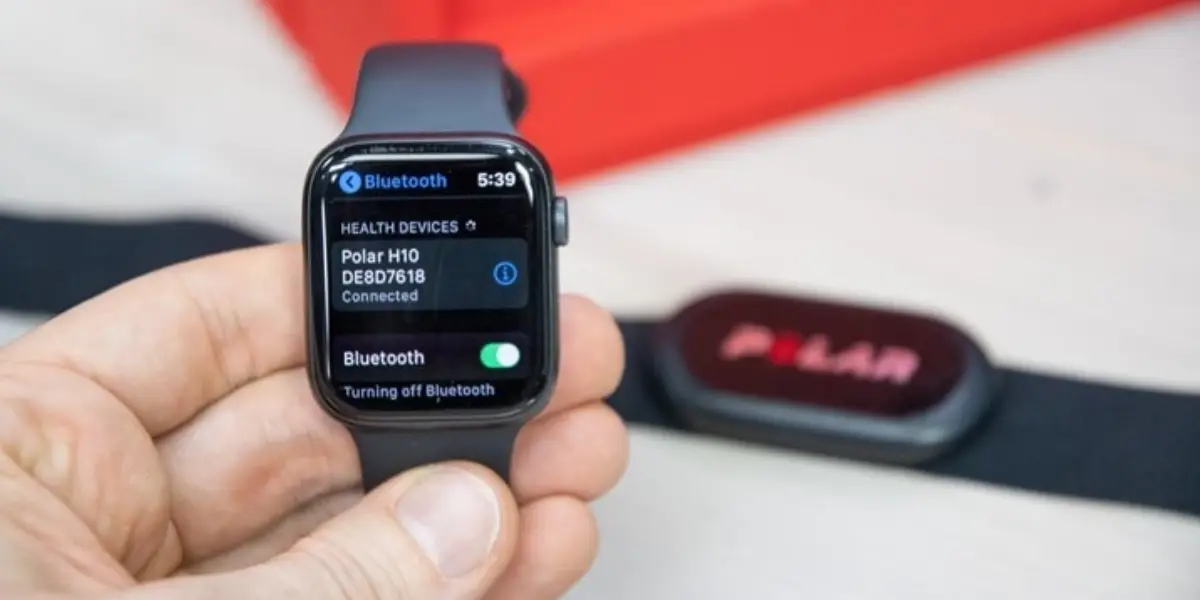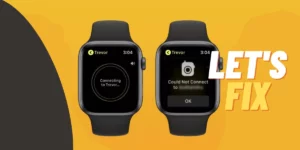Many athletes prefer the Polar H10 sensor to the wrist-worn sensor due to its convenience in providing more accurate data. The Polar H10 sensor can keep up with rhythmic or slower and erratic activities and provide more precise data than the wrist-worn sensor.
Contrarily, a wrist-worn sensor like the Apple Watch is the most accurate with slower or rhythmic activities like yoga, elliptical, walking, or running.
Unlike the Apple Watch heart rate sensor, Polar H10 can connect two devices simultaneously. However, switching between devices depends on which one is active by default.
Since Polar H10 is compatible with the Apple Watch, many still have trouble connecting Polar H10 to Apple Watch.
If you have never tried it, here is a stepwise guide on connecting Polar H10 to Apple Watch.
Stepwise Guide on How to Connect Polar H10 to Apple Watch
Polar H10 is compatible with the Apple Watch through a Bluetooth connection. It means that it is a Bluetooth health device, and therefore you must pair it with smartwatches that have Bluetooth.
Alternatively, you can also use the Polar Beat app or Flow app via your iPhone if your Apple Watch does not have Bluetooth functionality. In this stepwise guide, we will share how to connect Polar H10 without using any app and with the app.
Method 1: Connect Polar H10 to Apple Watch Without Any App
Step 1: Activating the Polar H10 Sensor.
Before you start using the Polar H10 sensor, you must activate it. To activate it, you must wear your chest strap around your chest and then attach the Polar H10 sensor with the chest strap.
Or, you may decide to attach the Polar H10 with the chest strap, and after that, you can go ahead and wear the chest strap.
Step 2: Launch your Polar H10 Heart Rate Sensor
For Polar H10 to work without any app, you must pair it with your Apple Watch via Bluetooth. Therefore, launch the Polar H10 Bluetooth to make it discoverable.
Step 3: Pairing Polar H10 with Apple Watch
Wake your Apple Watch screen, go to the Apple Watch’s Setting options, and select the Bluetooth option. Then wait until your Apple Watch finds the Polar H10 sensor.
Polar H10 device will appear under the Health Devices section and tap on the name of your device (Polar H10) to pair it with Apple Watch.
Step 4: Workout
After pairing your Polar H10 with Apple Watch, it is ready for use. On Apple Watch, go to the activity option and select your workout goal. Start your workout activities, and in a few seconds, the Polar H10 will start transmitting accurate heart rate data on your Apple Watch screen.
Note: If you want to use Polar H10 with your Apple Watch, ensure you have not paired it with your iPhone or another smartphone before. Your Apple Watch won’t find any device to pair/sync with. Secondly, the Polar H10 sensor and Apple Watch’s iOS are updated to the latest version to avoid troubleshooting connection issues.
Method 2: Connect Polar H10 to Apple Watch via Polar Beat or Flow App
In this regard, you can also connect Polar H10 to Apple Watch via Polar Beat or Polar Flow app if you follow the steps below:
Step 1: Wear the Polar H10 Sensor with the chest strap-like in step 1 (How to use Polar H10 without using any app.)
Step 2: Open the Polar Beat or Flow app on your iPhone.
Step 3: Navigate to the “More” button and tap.
Step 4: Go to “General Settings” and find Apple Health.
Step 5: Next to Apple Health, tap the toggle to enable the connection.
Step 6: Select which categories to Sync to Apple Health. To select a category, tap the toggle next to Polar H10 under the Apple Health list categories to finish syncing Polar H10 to Apple Health.
Step 7: Finally, go to the setting section of the Polar Beat app and find the HR sensor. After finding the sensor, tap PAIR to put polar H10 in pairing mode.
Things to Note
- We strongly advise moistening the contacts on the strap before putting it on and making sure you position the chest strap properly and fit snugly against your skin. It will help you get an accurate or a more precise reading.
- Since Polar H10 can connect to two devices simultaneously, as mentioned in the introduction, you can also share data with both devices simultaneously. Open the Polar Beat app > Settings > HR sensor > and change the connection mode to two Receiving Bluetooth Devices.
Why Polar H10 is Not Connecting to your Apple Watch?
Suppose you still have trouble connecting Polar H10 to Apple Watch even after trying the above options. In that case, you need to ensure the following:
- The Polar H10 sensor is on.
- The Bluetooth is turned on Apple Watch.
If all of the above is turned on, you need to reset both Polar H10. Or, update both Polar H10 and Apple Watch OS to help you troubleshoot the connection issues. That’s because they are the main reason why Polar H10 is connecting to your Apple Watch.
Here are a few more troubleshooting tips:
Reset the Polar H10 Heart Rate Sensor
Resetting Polar H10 may help troubleshoot the connection issues between Polar H10 and your Apple Watch. Follow the instructions below:
- Remove the battery from the back of your Polar H10 sensor.
- Press and hold the twin metal tabs for about 8-10 seconds and wait for about half a minute.
- Reinstall the battery and try to pair it again.
If the above solution does not work, you may try to restart Polar H10 on Apple Watch.
Restart the Polar H10 on your Apple Watch
To restart Polar H10 on your Apple Watch, follow the guide below:
Step 1: First, make sure the Bluetooth functionality is turned on the Polar H10 device and your Apple Watch.
Step 2: Make sure the Polar H10 device is discoverable or visible on your Apple Watch.
Step 3: After finding your device on your Apple Watch, go to Settings > Bluetooth > Health Devices and select Polar H10 device.
Step 4: Tap “Forget Device”
Step 5: Restart your Apple Watch.
Step 6: You can reset Polar H10 again if you want.
Suppose any of the above solutions don’t help with troubleshooting connection issues. In that case, it is high time to update Polar H10 and your Apple Watch OS. Lastly, consider replacing the Polar H10 device if the battery is the problem.
Explore More On Related Topics