Is your apple watch not vibrating for texts or calls? Are you missing important texts or calls due to their failure to vibrate? You acquired it to make things easier, and a problem like this could be frustrating.
There are several ways to fix it depending on the cause. It could be a problem with the settings or its communication with your phone.
7 Fixes For Apple Watch Not Vibrating For Texts/Calls
Ensure DND Feature Is Disabled
Most people are busy these days, and the many messages from different sources become distractions. To reduce their effect, we use the Do Not Disturb Feature on our devices.
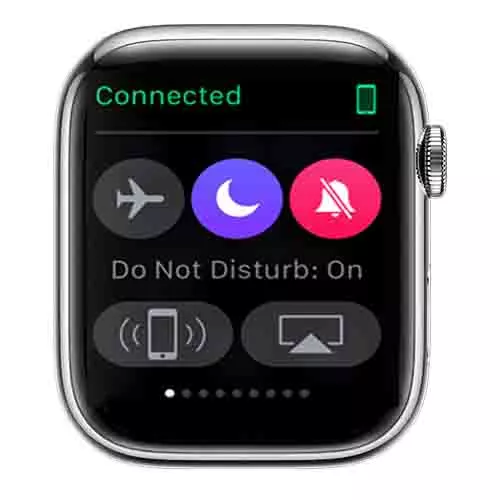
What this feature does is silence all incoming notifications, so you do not even hear them.
The Apple Watch has this feature, and you could have enabled it and forgotten to turn it off. As long as it is on, the device will not vibrate.
To check it, you can follow this procedure:
- Swipe up from the bottom to get to the control center
- Tap the moonlike icon to turn it on
- Tap it again to turn it off.
Restart The Apple Watch
Not all technical issues with your device need a look at the user’s manual and multiple calls to your service center.
Sometimes all the device needs is a quick refresh to get it back on track. It might sound a little basic, but it might just be what it needs.
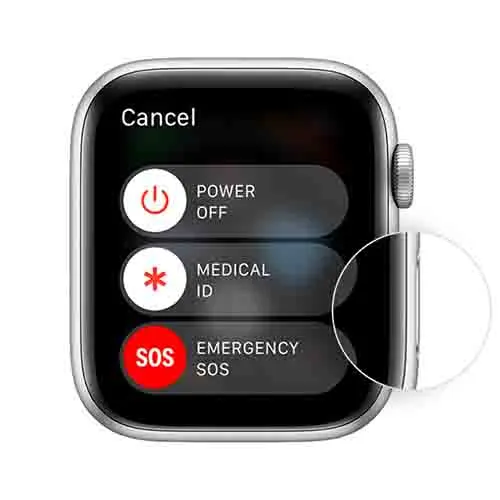
Here’s how you can do it:
- Unlock the watch and keep it on
- Press the side button to bring up the power off slider
- Swipe the power icon to the right
- To power it back on, press the side button until the screen lights up.
Additional Tip: Restart your device once in a while for smooth performance.
Fix The Haptic Strength
To make the device as user-friendly as possible, Apple made it possible to adjust vibrations on the device to fit your preference.
When the device has an issue vibrating, you should consider checking the haptic settings.
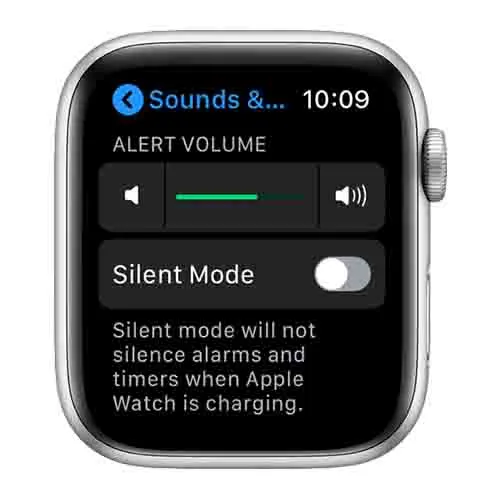
Here is how you can go about it:
- Open the Settings app (press the digital crown)
- In the settings, you will see the sounds and haptics option, open it.
- Locate the haptics strength slider and drag it. This should increase vibration strength.
- Tap the prominent Haptic icon as well.
- The device should vibrate normally, if not move to the next option.
See Also: How to Make Your Apple Watch Vibrate More Prominently
Check The Notifications
The Apple Watch allows you to customize your notifications. It means the watch might not vibrate after getting notifications from some apps you selected. You might have engaged this feature and forgotten.
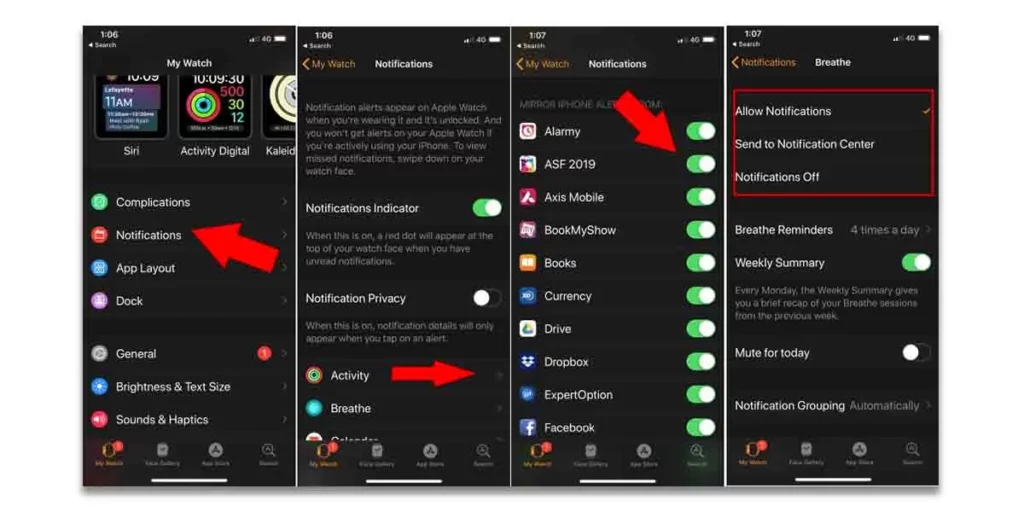
If this is the case, you can easily fix it by following this procedure:
- On your phone, open the watch app and tap the notifications section.
- Open each app on the list and ensure Haptic is turned on (It should be green).
- Mirror these updated settings to your watch and test for improvement.
Install Any Pending System Updates
Like most devices out there, the apple watch needs regular updates to its OS. The vibration problem could be a result of the watch OS being obsolete.
The possibility of this happening is rare, but it is worth checking. All you need is a stable internet connection.
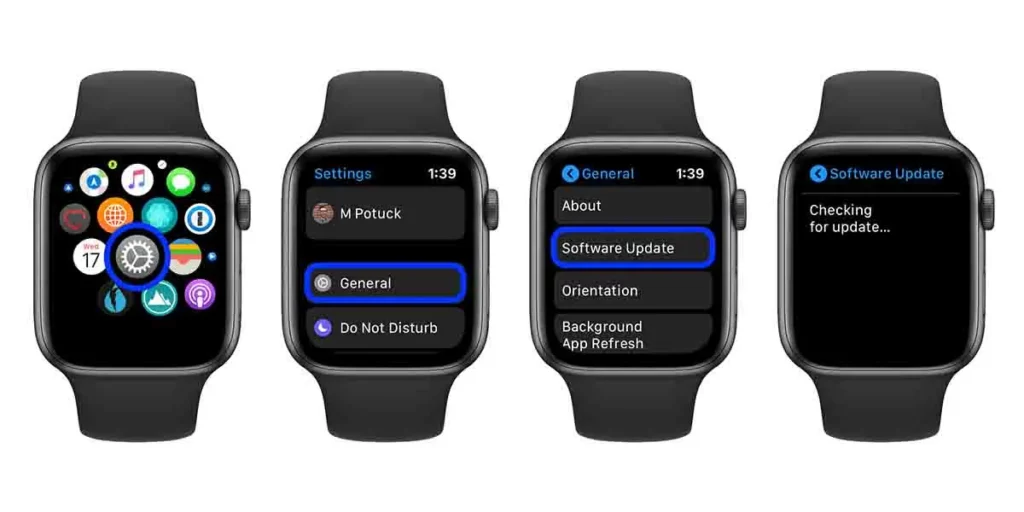
Follow this procedure:
- Connect the device to a reliable Wi-Fi source.
- Tap the digital crown on the watch to open the settings app.
- Go to general and select software update.
- If there are any pending software updates, install them by tapping the install button.
- The next step is to reboot the watch and check for changes.
Reset All Settings On The Watch
Resetting all the settings and configurations on the device by going to the factory settings might solve the issue. You should first back up any important data on the device before resetting. This activity will fix any system element-caused problem.
An easy way to go about it is to simply unpair it from the phone.
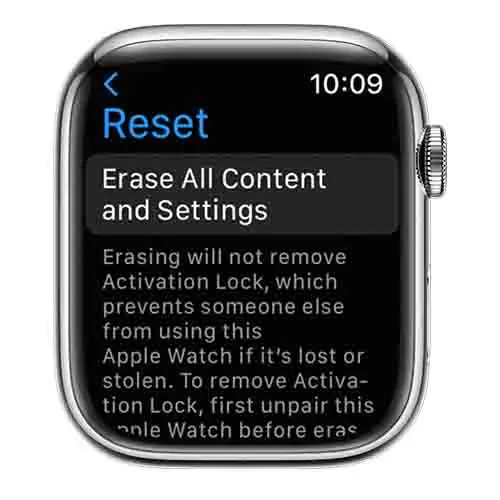
You can do it on the watch itself by following these steps:
- Go to general in the settings app.
- Open the reset option.
- Locate the Erase All Content and Settings. Select this option.
- Now you will need to select Erase all and wait. The device will start immediately.
- After reset you can now configure the device from scratch. The vibration issue should go away.
Try A New Vibration Pattern
You might not know this but, you can customize your vibration patterns for almost every app. It might not seem like a solution to this kind of problem, but it is worth a try.
You can follow these steps to go about it:
- In the settings app, open notifications.
- In messages, tap the sounds and haptics option.
- You can choose between ringtone and text tone.
- Tap on vibration and create your new vibration pattern.
You expect your watch to vibrate when it detects a new text but, sometimes it does not. It might result from anything, setting, or communication with other devices.
The above options should give you a better grounding when solving these problems.
More Related to Apple Watch




