Are you having trouble using your Spotify on your Apple brand watch? Has Spotify stopped working on your apple watch, and you are not aware of the reason for this?
Though most people are used to deleting and reinstalling the app once it has failed to function, there is more than this when it comes to Apple watches and the app.
Apple watch and Spotify are known to be a match made in heaven, especially when you have the whole premium subscription of Spotify. Use of your Spotify account on your watch allows you to download podcasts and songs and listed when you are not close to your iPhone.
However, it feels less than heavenly when apple watch and Spotify are not functional.
Before looking at troubleshooting steps you must know what makes Spotify won’t work on your Apple Watch.
Can You Listen to Spotify on Your Apple Watch?
The short answer to this question is yes. You can stream your favorite podcasts and music on Spotify using your apple watch, whether you own a premium or free Spotify account.
Since May 2021, the premium Spotify subscribers can download their top playlists, podcasts, and albums so that they could listen when their watch is not in connection to the phone.
However, it is good to know, if you are using a free Spotify account, your iPhone should always be available when you are using Spotify from your watch. Because having a free Spotify account, and all that an apple watch can do is regulate the music playback, which streams via the iPhone.
If you would like to listen to Spotify without having your iPhone, you will be required to go with Spotify premium on your iPhone.
See Also: How to use Spotify on Apple Watch: offline playback and more
Why Spotify Not Working on Apple Watch?
If you are encountering trouble while using Spotify on your watch, this might be brought about by a network connection issue, a glitch in the software, or entirely something else. However, this is indicated by problems that might emerge as;
- Lack of controls when you are trying to skip, stop, fast forward or play available audios from your apple watch.
- Spotify has failed to connect at all.
- Music failing to stream to the connected headphones for the Spotify Premium memberships.
Regardless of how this might appear or why it might be happening, there are some of the troubleshooting steps you could easily walk through which could easily get your Spotify app on work right again.
5 Ways to Fix Spotify Not Working On Apple Watch
The following are some of the troubleshooting steps you are encouraged to go through until you have found out one that fixes your connection issues so that you can get back to listening to your favorite podcasts and tunes.
However, you should remember that if you are a free Spotify user, there are available limits to what you can do with Spotify on your apple watch.
If you are planning to stream Spotify without having your iPhone nearby, you will be required to have a Spotify premium subscription.
Update Spotify & Apple Watch
It would work best if you began by updating your apple watch as well as Spotify app. Once everything has been updated, you should try resyncing your apple watch and retry your Spotify app once again.
To update your apple watch manually, follow these steps:
- Open Apple Watch app on your iPhone.
- Tap on ‘My Watch’ tab.
- Go to General > Software Update.
- Download the new update available for your watch. Enjoy
To update the Spotify app, follow these steps:
- Open App Store and scroll to very bottom.
- Go to Account > Updates.
- Look for Spotify. If there is any available update, you will see update option next to the app.
- Tap on update. And the process will start.
Ensure Watch Connected to Wi-Fi

Your watch is supposed to be connected to the same Wi-Fi network as your apple phone. If it is not connected, your Spotify app will not work on your watch. You should double-check that you are using similar Wi-Fi for both devices and then try out to find whether Spotify works again.
Check Bluetooth Connection
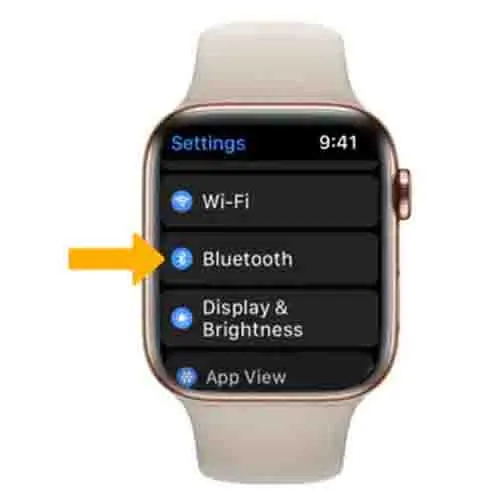
If you are not connected to Bluetooth, your Spotify app will not behave as you expect it. To turn on your Bluetooth, swipe up from the bottom and ensure the network icon has been highlighted in blue. Then, countercheck on your iPhone to ensure your watch has been connected by going to the settings and Bluetooth.
Restart Spotify App On Watch
Another way is to force quit the Spotify app if it is frozen. You can do this by holding down the side button on the apple watch until its shut-down screen has appeared. Once it has appeared, hold the Digital Crown button until the app has closed.
Once the app has completely shut down, you should restart to see if it is working correctly. This process can clear out any unexplained glitches and allow you to start the whole process from a clean beginning.
Restart your Apple Watch
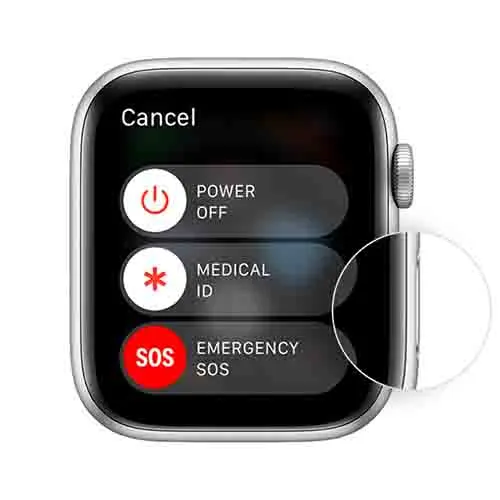
If the force closing of your app did not work, there might be a need to restart your apple watch entirely. By doing this, you will clear out all the open apps and bugs that might interfere with your Spotify app.
To restart, press and hold both the side button and Digital Crown for at least 10 seconds, then release them as soon as the Apple logo appears. When your apple watch is loaded again, re-open your Spotify and try once more.
More Related to Apple Watch




